As a sales executive in the technology industry, I spend a fair amount of time out on the road. I have been pretty active in the mobile application space, so people often ask me what apps that I have on my phone.
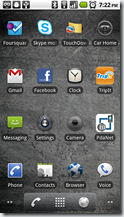 Here are the apps on my home page right now. While I have seen a few “Top 25” and “Top 10” app lists, listing the Top 16 made the most sense to me, as that’s what fits on my home page. While at any given time I may be experimenting around with a half dozen new apps, these are the applications that I use regularly. I keep the experimental ones on a separate page. I don’t root my phone. I work with lots of sharp people that do that, but I rely on this phone to do my job. Neither Verizon nor my company IT desk really have much patience for support calls that start out with “I have been playing around with the underlying OS…”
Here are the apps on my home page right now. While I have seen a few “Top 25” and “Top 10” app lists, listing the Top 16 made the most sense to me, as that’s what fits on my home page. While at any given time I may be experimenting around with a half dozen new apps, these are the applications that I use regularly. I keep the experimental ones on a separate page. I don’t root my phone. I work with lots of sharp people that do that, but I rely on this phone to do my job. Neither Verizon nor my company IT desk really have much patience for support calls that start out with “I have been playing around with the underlying OS…”
Core Communications – 1. Phone, 2. Touchdown, 3. Gmail, 4. Google Voice 5. Messaging, 6. Skype
At its heart, sales is depends upon communicating with people. I need to be as responsive as possible, in the way that each person likes. Some like email, some prefer texts, some really only want you to leave voice mail. I think that three of these apps deserve a bit more information.
I am on the Verizon network, and they have a special arrangement with Skype so that Skype calls are treated as on network. I use Skype for the folks that I work with in Europe.
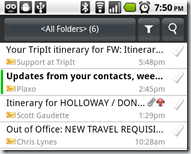 7. Touchdown is a really good exchange client for Android. It costs around $20. Outlook is nerve center of my scheduling and contact management systems. Salesforce.com pulls data from it, I use Plaxo to sync my different contact bases to it, and so on. Touchdown does everything that I would expect, it pops up alarms, keeps the calendar, and handles email. It works for me, as I am really only looking for a mobile client to keep a pulse on what’s going on. I’m not sure it would work if it was my only system.
7. Touchdown is a really good exchange client for Android. It costs around $20. Outlook is nerve center of my scheduling and contact management systems. Salesforce.com pulls data from it, I use Plaxo to sync my different contact bases to it, and so on. Touchdown does everything that I would expect, it pops up alarms, keeps the calendar, and handles email. It works for me, as I am really only looking for a mobile client to keep a pulse on what’s going on. I’m not sure it would work if it was my only system.
I find smartphones frustrating if you have to do much real work. I prefer to use a full computer for all of the real backoffice work. I update my opportunities and everything back home, but by keeping everything in Outlook, I make it easy to process my backlog in one go.
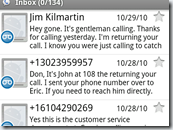 8. Google Voice has become an important utility for me. If you aren’t familiar with it, it acts like a combination of call routing and voicemail with online access. With Google Voice, you get a phone number assigned, which then can be used to ring any and all other lines that you want. For example, you could give that number to someone, then have it forward to both your desk and cell phone, so that it acts like a “find me, follow me” service. I use it a bit differently. I have my calls routed so that my desk phone rings 4 times, then forwards to my cell phone. It then goes to Google voice (acting as voicemail) immediately. I do it that way, because if I’m on the phone at my home office, I can see who is calling when it forwards to my cell. That setup works for me whether I’m in my home office or on the road. The nice thing is that Google Voice attempts to transcribe the voicemail and shows it to you visually. The phone signals that a voice mail has arrived, and the text is displayed briefly. You can then call up the voicemail either through gmail or the Google voice app. In most cases, just seeing the caller and text is enough for the time. It also has the benefit of making voice mails easy to forward.
8. Google Voice has become an important utility for me. If you aren’t familiar with it, it acts like a combination of call routing and voicemail with online access. With Google Voice, you get a phone number assigned, which then can be used to ring any and all other lines that you want. For example, you could give that number to someone, then have it forward to both your desk and cell phone, so that it acts like a “find me, follow me” service. I use it a bit differently. I have my calls routed so that my desk phone rings 4 times, then forwards to my cell phone. It then goes to Google voice (acting as voicemail) immediately. I do it that way, because if I’m on the phone at my home office, I can see who is calling when it forwards to my cell. That setup works for me whether I’m in my home office or on the road. The nice thing is that Google Voice attempts to transcribe the voicemail and shows it to you visually. The phone signals that a voice mail has arrived, and the text is displayed briefly. You can then call up the voicemail either through gmail or the Google voice app. In most cases, just seeing the caller and text is enough for the time. It also has the benefit of making voice mails easy to forward.
9. Navigation has been a real savings in time and money, simple as that. Most rental car companies charge $15 a day. It is also pretty easy to get twisted up, make a wrong turn on the interstate and spend at least 15 minutes getting lost the first time that you go anywhere. I typically have a hard copy of directions as part of my Tripit package (more on that below), but the Google Navigator works well. I have recently started using voice, and so far, it has worked perfectly.
10. Settings isn’t really an app, but I use it a lot. Settings is where you switch “airport mode” on and off. You also go there to tether, manage bluetooth, wi-fi, and other networks, and lots of different things. It gives you the ability to backup settings offline. I changed the settings so that the button on top hangs up phone calls. I think that is an accessibility setting.
I use 11.PDA Net to turn my Droid into a wireless modem when I am stuck for connectivity. Too often, the connectivity at hotels is either problematic or expensive. PDA net works pretty well, even with VPNs. You also need to install a utility on your PC so that it can treat your phone like a modem. That’s something that you need to have taken care of before you actually need it.
The main time I end up using it is when I see in Touchdown that I have an updated presentation or contract that I need to get onto my laptop, but don’t have any other access. I fire up PDA net, download the mail into Outlook, then get on with it.
12. Tripit.com is all about managing travel stuff, although I rarely use the mobile client. The Tripit.com service is pretty idiot proof, in that you forward an itinerary from your corporate travel to a mailbox (plans@tripit.com). It then breaks it down into components and saves it online.
Tripit creates a printable itinerary that includes driving instructions, all of the information about flights, car rentals, and so on. The Tripit service then acts like an update and reminder service. It sends me an email or text message if my flight has been delayed. It also provides some social features so that your trip can be posted on Facebook or LinkedIn. It isn’t as contrived as it sounds. It effectively becomes an automatic notice for friends and family. We created a Tripit group for our team at work so that we can easily compare notes on itineraries and travel plans. Tripit becomes a nice little travel process prompter. It sends out a reminder email 24 hours before flight time reminding that you can check in online, then sends status alerts based upon your instructions.
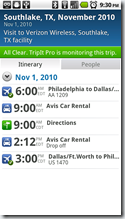
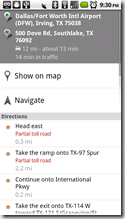 As you can see , the mobile client keeps the itinerary details, and if you click on the directions, it will open up and provide a navigation option. It’s pretty slick all around.
As you can see , the mobile client keeps the itinerary details, and if you click on the directions, it will open up and provide a navigation option. It’s pretty slick all around.
You can see an example of what a Tripit posting looks like on Facebook. It will post a notice before the trip saying something like “Don is planning a trip to Chicago” and show the date range. Like anything else, if you use the standard templates, it looks kind of mechanical. If you take the time to upload a relevant picture and add some real details, it starts to become more useful.
I also use 13. Foursquare for similar purposes. I absolutely like the idea of being in control of when I make my location public. That said, I’m not always sure that I get quite enough value out of Foursquare. I am using it, because I kind of get the potential, but I wouldn’t pay money for it. (After I wrote this post, they really cheesed me off by automatically posting a “You Won a “You voted” badge” onto Facebook and Twitter. I found it a real violation of my privacy. I decide who and when I tell people that I voted. Major violation! I’m checking out Whrrl.)
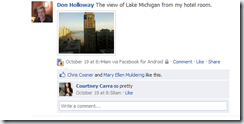 The 14. camera and 15. Facebook app are my other two mainstay applications. I always try to take pictures while I’m with customers. I’ve gotten some great pictures that way. The easiest thing to do right now is to send the pictures to Facebook via MMS or email. You can see the picture from my hotel room in Chicago. The Droid camera is fine for this kind of thing. I think that the folks over at Foursquare should think really hard about how they can add the ability for me to create these kinds of messages from a checkin. As with Tripit, the ability to change the picture and add my own text is all of the difference in the world. My latest everyday camera has GPS built in. It seems to me that being able to pick an image is part of the whole “check-in” concept. It lets me tell people where I am and share it a bit more. If you compare the picture from my hotel room to the map that was included with the Cheesecake factory checkin, you can kind of sense the opportunity. The restaurant was really very rich visually, the map doesn’t tell the story.
The 14. camera and 15. Facebook app are my other two mainstay applications. I always try to take pictures while I’m with customers. I’ve gotten some great pictures that way. The easiest thing to do right now is to send the pictures to Facebook via MMS or email. You can see the picture from my hotel room in Chicago. The Droid camera is fine for this kind of thing. I think that the folks over at Foursquare should think really hard about how they can add the ability for me to create these kinds of messages from a checkin. As with Tripit, the ability to change the picture and add my own text is all of the difference in the world. My latest everyday camera has GPS built in. It seems to me that being able to pick an image is part of the whole “check-in” concept. It lets me tell people where I am and share it a bit more. If you compare the picture from my hotel room to the map that was included with the Cheesecake factory checkin, you can kind of sense the opportunity. The restaurant was really very rich visually, the map doesn’t tell the story.
The final “must have” travel app is the 16. clock. It has become my daily alarm clock. I never call down for wake-up calls anymore. I also use it for some meetings with people that just don’t seem to have any time boundaries. When I have a meeting with someone that runs fast and loose with time, I try to remember to set an alarm for 5 minutes before my hard stop. I warn them that I have a hard stop at the end, then when it goes off, they understand that I need to cut things off and they don’t take it personally.
These seem to cover the bases for me. I am always looking for other great tools, but these are my mainstays. I am looking for a better contact system than comes with the phone, but haven’t found it yet.
I would love to see comments on what works for you.

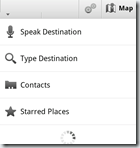
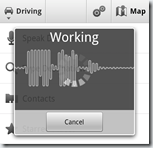
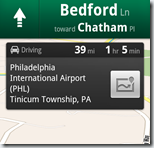
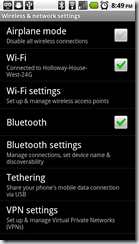
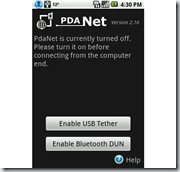
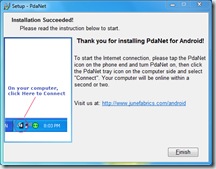
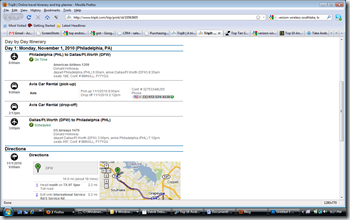
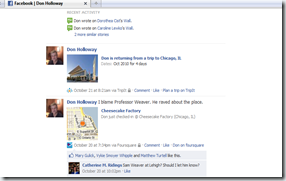
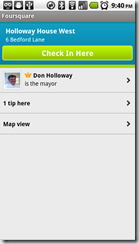
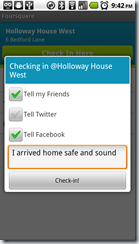
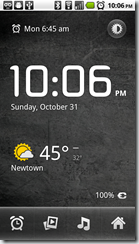
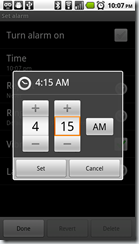
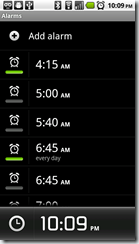
Discussion
Comments are disallowed for this post.